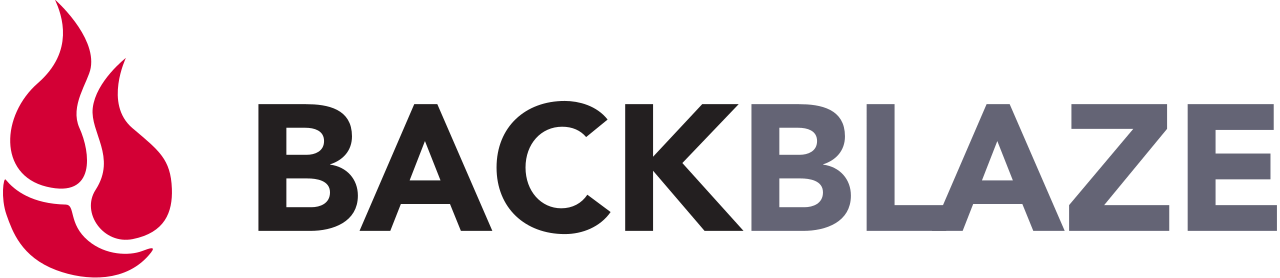Get Started With Cyber Security
Ready to protect your system? Let’s get started!
Disclaimer: This guide utilizes affiliate links to some hardware and software cybersecurity solutions. This allows me to provide exclusive discounts on different services in exchange for a small commission on any sales. With that in mind, my research, judgment, and recommendations for these services and products remain as unbiased as possible and only support one goal: to ensure we get everyone’s system secure with cybersecurity solutions that work for them.
About This Guide
Get Cyber Secure Today: The All-In-One Guide
Creating a strong defense against cyber threats is essential in today's digital world and it’s never been easier, faster, or cheaper to get started. As the old adage goes,
“The best time to plant a tree was 10 years ago. The second best time is today…”
The goal of this guide will be to…
Outline key cyber security practices
Provide information on the best low-to-no-cost software available to implement those practices
Provide you with educational resources on how to create your accounts, install the software, and learn how to use it
Create a checklist to ensure you’ve implemented each strategy to secure your devices against attacks
By the end of this guide, you will have made huge steps towards securing your personal and professional devices against the multitude of threats present within our increasingly digital world!
How Protected Are You Right Now?
To best serve you in this guide, let’s determine your current cyber security needs!
Choose an option below to jump exactly where you need to be to get started in your cyber security process.
and I need help getting started.
I need recommendations about:
Cost-Effective Antivirus Solutions
Password Managers
VPNs
Browser-Based Defense Solutions
Backup Solutions
help implementing solutions I don’t currently have, like:
A Password Manager
A VPN
Browser-Based Defense Solutions
Backup Solutions
I have an anti-virus solution, a VPN, a password manager, a browser-based defense solution, and a backup solution, but I’m curious if there are any other tools and best practices I might not be aware of!
Let’s Get Started!
the key cybersecurity practices we’re going to implement:
1. Create Strong Passwords (Password Manager):
Creating strong and unique passwords is the first line of defense against unauthorized access. However, remembering complex passwords for each account can be overwhelming. This is where a password manager comes in. It securely stores your passwords and generates strong ones for you. A password manager not only enhances your security but also saves you from the hassle of trying to remember multiple passwords.
There are a multitude of fantastic and cheap password managers we’re going to talk about in this guide including Norton Password Manager, Bitwarden Password Manager, and my personal everyday driver Nord Pass.
2. Avoid Phishing and Establish Extra Protection from Phishing Schemes:
Phishing attacks trick users into revealing sensitive information or downloading malicious software. These schemes often appear as convincing emails or websites. By learning to identify phishing attempts and implementing extra protection measures, such as multi-factor authentication (MFA), you can significantly reduce the risk of falling victim to these scams and safeguard your personal and financial data.
The best way to combat these attacks is by utilizing web browser extensions that are bundled with all-in-one antivirus solutions such as Nord Plus, Norton 360, and Bitwarden. Additionally, these solutions provide cutting-edge anti-malware defense systems to protect you in the event that a clever attack slips through the cracks.
3. Use a VPN Whenever Possible:
A Virtual Private Network (VPN) adds an extra layer of security when browsing the internet. It encrypts your online activities, making it nearly impossible for hackers or prying eyes to intercept your data. Whether you're on public Wi-Fi or simply want to maintain your privacy, using a VPN ensures your online presence remains secure and anonymous.
A number of user-friendly and powerful VPNs can be found bundled with all-in-one antivirus solutions such as Norton 360, Bitwarden, and my personal daily driver Nord VPN.
4. Always Utilize an Antivirus Software on Your Devices to Prevent and Destroy Malware Attacks:
Malware threats, such as viruses, spyware, and ransomware, can wreak havoc on your devices and compromise your data. An antivirus software is your frontline defense against these malicious attacks. It scans, detects, and removes harmful software, providing you with a shield against potential threats and giving you peace of mind while using your devices.
5. Always Back Up Data in Multiple Locations:
Data loss can occur due to various reasons, from hardware failure to cyberattacks. Regularly backing up your data to multiple locations, such as external hard drives or cloud services, ensures that your information remains safe even in the face of unexpected events. Backups not only protect your important files but also allow for quick recovery in case of emergencies.
Programs such as EaseUs Todo Backup and Acronis Backup Manager allow users to easily schedule and create both cloud and locally-stored system images that can be instantly recovered to thwart ransomware attacks and hardware failures. Additionally, we will cover some non-image-based automatic cloud-based backup services such as Backblaze and Microsoft OneDrive.
6. Implement Supplementary Protection Systems:
Things like spam call blockers such as “RoboKiller” and pop-up blockers like “uBlock Origin” can add an additional layer of security by blocking threats before they ever appear on your device. Malicious phishing calls can circumvent traditional cybersecurity defense systems and take us by surprise when we least expect it. Additionally, malicious advertisements can masquerade as innocent webpage features (download buttons, share buttons, learn more buttons etc.) and automatically download and run malicious code. Implementing these specific low to no-cost solutions can be a great way to add an additional layer of security to yourself and your system.
Step One:
Choose an All-In-One Defense Solution
In an effort to make getting secure as simple and quick as possible, I think one of the best options is to choose a cybersecurity solution that encompasses many of the defense features mentioned above.
I’ve gathered three industry-leading all-in-one services that do a fantastic job protecting your system that I want to recommend. These solutions were chosen based on four criteria:
Ease of Use
Performance and Reliability
Multi-Device Compatibility (Mobile, Desktop, and Operating System)
Fair and Competitive Pricing
Let’s take a look at these services…
Leading All-in-One Cybersecurity Solutions with Pricing:
What do I use personally?
1) Nord VPN Plus
My personal recommendation for an all in one solution is Nord Plus, which includes Nord VPN and Nord Pass. This is a company who’s services I’ve been using for the past two years and my experience using their software has been nothing short of astounding. The tools are a breeze to set up and perform as intended on every device I’ve used them on.
Included in your subscription, you’re able to utilize Nord’s tools across 6 separate devices, meaning that all your personal and professional devices all stay protected simultaneously. This is a standout feature as many of the other all-in-one solutions we’ll talk about in this guide typically only support 2-3 devices, making Nord VPN a tremendous value as you can share their suite with friends, family, and coworkers if you only need protection on a few devices.
What else do I love about Nord VPN Plus specifically? First of all, their VPN suite bolsters a number of powerful features outside of their industry leading VPN. Namely, their malware and threat prevention tools block malicious files and sites before you have a chance to land on them, even when the VPN isn’t in use. Not only that, their threat protection scans each and every file you download for malware and viruses the moment you move them from the web to your machine. They also have a powerful ad and tracker blocker that can remove suspicious ads and trackers before you ever even see them.
Not only that, you get access to Nord’s Dark-Web monitor which automatically and routinely scans nefarious websites to see if your data has been leaked anywhere. Cyber criminals utilize websites normal people can’t readily access to buy, sell, and trade stolen user data so having access to features like this really put my mind at ease
Additionally, their lightweight browser extension (compatible with Chrome, Edge, and Firefox) can be installed on any device to ensure protected web browsing meaning that you have near instant access to Nord’s services on any computer you need to use.
The best part of Nord VPN Plus is it access includes Nord Pass, their industry leading Password Manager. After install, you can import all of your saved passwords from your browser or pc to be utilized across every devices. Again in my personal experience, the usability of this application across all of my devices has been a key selling point for me. It just works.
Nord pass bolsters a multitude of useful features, such as their state of the art password generator which can create difficult to crack passwords which it then remembers for you. Additionally, you can securely store payment information, key documents, or other notes within Nord pass. Finally, you get access to their patented data breach monitor, which scans the dark web for instances of leaked passwords and accounts so that you can change them before any damage occurs.
Also as an affiliate partner, I’m able to offer an exclusive discount, so if you’d like to try Nord VPN Plus for a reduced rate you can! What’s more, if you’d like to try before you buy, Nord Offers a 30 day free trial as well
Pricing Options and Features:
Plus: (Preston’s Recommendation)
$3.99/mo, 62% savings, $285.66 $107.73 for first 2 years
Includes:
Secure, high-speed VPN,
Malware protection,
Tracker and ad blocker.
Nord Pass Cross-platform password manager,
Data Breach Scanner.
Complete:
$5.19/mo, 68% savings, $447.39 $140.13 for first 2 years
Includes:
Secure, high-speed VPN,
Malware protection,
Tracker and ad blocker.
Nord Pass Cross-platform password manager,
Data Breach Scanner,
1 TB secure cloud storage,
and next-gen file encryption.
Note: One thing I feel is important to mention in regards to the Nord VPN Plus Suite is that it leaves one feature to be desired: Instant Scan. Instant scan allows you to scan your entire PC for malware and viruses. Nord’s approach to dealing with malware and viruses is to screen everything as you use your device, thereby illiminating the need for instant scan.
So how do I combat this limitation in my own personal workflow? I use Windows Defender Scans. Every windows device comes with windows defender pre-installed, and according to the most recent data, is a perfectly viable malware and virus scanning solution. About twice a month, I’ll do a full system scan using Windows Defender to ensure nothing has slipped through the cracks.
So which programs have instant scan? Programs like Norton and Bitwarden do include these features in their subscription, but from what I’ve read online, the limitations present within their VPN and Password managers (such as data limits and more complicated install and setup) make Nord’s VPN and Password manager much stronger solutions.
Regardless, let’s take a look at Norton and Bitwarden.
2. Norton 360 Standard:
- Price: $39.99 (First Year, 57% OFF from $94.99)
- Features: Antivirus, malware, ransomware, and hacking protection, 2GB Cloud Backup, Password Manager, VPN private internet connection, Dark Web Monitoring, 100% Virus Protection Promise
- Devices: 3 PCs, Macs, tablets, or phones
3. Norton 360 Deluxe:
- Price: $49.99 (First Year, 56% OFF from $114.99)
- Features: Antivirus, malware, ransomware, and hacking protection, 50GB Cloud Backup, Password Manager, VPN private internet connection, Dark Web Monitoring, Privacy Monitor, Parental Control, 100% Virus Protection Promise
- Devices: 5 PCs, Macs, tablets, or phones
4. Norton 360 with LifeLock Select:
- Price: $99.99 (First Year, 44% OFF from $179.99)
- Features: Antivirus, malware, ransomware, and hacking protection, 250GB Cloud Backup, Password Manager, VPN private internet connection, Dark Web Monitoring, Privacy Monitor, Parental Control, LifeLock identity theft protection, 100% Virus Protection Promise
- Devices: 10 PCs, Macs, tablets, or phones
Lifelock Identity Theft Protection Includes:
Scan: scans for use of your personal info and pinpoints possible identity threats.
Alert: Get alerts to possible threats by text, phone call, email or mobile app. Computer or smartphone not required.
Fix: A live, dedicated, U.S.-based Identity Restoration Specialist will work to resolve your identity theft issue from start to finish.
Coverage: Plans range up to $3 million in coverage, with up to $1 million each for lawyers and experts, reimbursement for stolen funds, and expense reimbursement.
6. Bitdefender Premium Security:
- Price: $49.99 for the first year (Save 69%, $110 off from $159.99)
- Devices: 10 devices / 1 Year Subscription
- Features: Next-Generation Protection and Privacy for Windows, macOS, iOS, and Android. Bitdefender Premium VPN and Password Manager included.
- Protection: Complete Real-Time Data Protection, Network Threat Prevention, Advanced Threat Defense, Multi-Layer Ransomware Protection, Vulnerability Assessment, Web Attack Prevention, Anti-Phishing, Anti-Fraud, Rescue Environment, Antispam.
- Performance: Autopilot, Bitdefender Photon, Global Protective Network, Game, Movie & Work Profiles, Speed Up Your Devices, Battery Mode.
- Privacy: Unlimited VPN Traffic INCLUDED, Anti-tracker, Microphone Monitor, Webcam Protection, Safe Online Banking, Parental Control, Privacy Firewall, Anti-Theft, Wi-Fi Security Advisor, Social Network Protection, Password Manager INCLUDED, File Shredder.
Incorporating an all-in-one cybersecurity system simplifies the complex task of securing your digital world. By choosing solutions like Norton, McAfee, or Bitdefender, you empower yourself with a robust defense against the ever-evolving landscape of cyber threats.
Step Two:
You’ve chosen your all-in-one solution, now lets get it up and running!
How to Get Started:
So you've chosen your cybersecurity solution? What next? Follow these general steps to set up your selected cybersecurity software and bolster your protection against online threats:
1. Create an Account:
Start by visiting the official website of your chosen cybersecurity provider. Look for the "Sign Up" or "Create Account" option and follow the prompts to set up your account. You'll need to provide your email address, create a strong password (remember, you have a password manager to assist!), and agree to any terms and conditions.
2. Log In:
Once your account is created, log in using the credentials you just set up. This will grant you access to your account dashboard, where you can manage your subscription, devices, and settings.
3. Install the Software:
Look for the "Download" or "Get Started" option on your account dashboard. Download the software that corresponds to your device's operating system (Windows, macOS, iOS, Android, etc.). Follow the installation prompts, which typically involve agreeing to terms and allowing the software to make necessary changes to your device.
4. Set Up and Configure:
After installation, open the software and follow the initial setup prompts. You may be asked to customize your preferences, enable specific protection features, and configure your password manager settings. Take your time to explore these options and tailor the software to your needs.
5. Add Devices (If Applicable):
Many cybersecurity solutions allow you to protect multiple devices under a single subscription. If you have multiple devices to secure, log in to your account on each device and follow the installation and setup process as outlined above.
6. Familiarize Yourself with Features:
Explore your cybersecurity software's features and options. Get to know how to perform scans, update virus definitions, manage your password vault, enable VPN protection, and more. Familiarity with these features ensures you're making the most of your chosen solution.
7. Stay Updated:
Cyber threats are constantly evolving, and your cybersecurity software will release updates to keep you protected against the latest dangers. Make sure to keep your software up-to-date by regularly checking for updates within the application.
Remember, your cybersecurity provider's customer support is there to assist you. If you encounter any difficulties during setup or usage, don't hesitate to reach out for help. By taking these steps, you're well on your way to reinforcing your digital defenses and enjoying a safer online experience.
Video Tutorial Resources
Here are some links to help you get setup.
If you’re anything like me, visual step-by-step learning is the most helpful and efficient way to get things done.
As a result, I’ve compiled a comprehensive list of videos to help you get started no matter what defense solution you’ve chosen.
Click the button below to jump to the video tutorial page once you’re ready to get started!
Step Three:
Let’s round off our cyber protection!
Have you subscribed, downloaded, and installed your all-in-one cyber security solution? If so it’s time to look at some additional protection features!
If you’ve subscribed to Norton, McAfee, or Bitwarden then you should have access to:
A Password Manager (critical to protecting yourself from weak or leaked passwords)
A VPN (critical for obscuring your internet traffic and protecting you from attacks)
A Browser-Based Defense Extension (critical for thwarting malicious links, ads, and downloads)
But if you’re utilizing a different Anti-Virus solution and you still need access to a Password Manager, a VPN, and a Browser-Based Defense Solution, I would personally highly recommend you check out Nord’s Products.
I’ve been using Nord VPN and Nord Pass for the past two years and I can’t recommend it enough. The software is powerful, reliable, and incredibly easy to set up on desktop and its integration with mobile is unmatched.
Whenever I need to create, store, or access strong passwords it’s no more than a few clicks away and the versatility and features of Nord VPN really put me at ease when I’m online.
As someone who’s paranoid about keeping up with complex passwords for things like banking and finance, I really appreciate that I can use my iPhone’s Face ID to quickly unlock and fill my passwords. Plus, with how much I work on the road, the VPN always eases my nerves about having to use public Wi-Fi connections.
By Subscribing to their “Nord VPN Plus” package, you’ll also get access to Nord Pass which makes this tier of the subscriptions a no-brainer in my opinion.
Pricing Options and Features:
(all packages integrate flawlessly across any mobile device or computer)
Standard:
$3.19/mo, 61% savings: $223.83 $86.13 for first 2 years
Includes:
Secure, high-speed VPN,
Malware protection,
Tracker and ad blocker.
Plus: (Preston’s Recommendation)
$3.99/mo, 62% savings, $285.66 $107.73 for first 2 years
Includes:
Secure, high-speed VPN,
Malware protection,
Tracker and ad blocker.
Nord Pass Cross-platform password manager,
Data Breach Scanner.
Complete:
$5.19/mo, 68% savings, $447.39 $140.13 for first 2 years
Includes:
Secure, high-speed VPN,
Malware protection,
Tracker and ad blocker.
Nord Pass Cross-platform password manager,
Data Breach Scanner,
1 TB secure cloud storage,
and next-gen file encryption.
Step Four:
Implement Secure Backups!
It is absolutely imperative to keep your data safe…
and despite our best preventative efforts, no security solution is 100% effective. One of the most common types of cyber attacks is a Ransomware Attack.
Malicious code infects your system and locks you out of your computer and the only way to access your files or system is by paying an insane premium. But here’s the kicker, at any point in the future, they can come back and extort you again for even more money.
You might be thinking that once you pay up, you could back up your files and clean your system but cybercriminals are astonishingly clever and they’ve prepared for this.
The malicious code will proliferate throughout the entire file system, meaning that any and every file on your computer could contain a dormant virus just waiting to lock your machine down again after a clean reboot.
To really appreciate the severity of Ransomware Attacks, let’s look at the data.
The only 100% effective solution to ransomware attacks is to routinely create protected backups of your machine. That way, in the event of an attack you can simply wipe your machine clean and reload your data.
The time, energy, and money you save by thwarting a ransomware attack will be nothing compared to the satisfaction of telling a nameless faceless cyber-criminal exactly where he can shove his demands for your hard-earned cash.
Let’s Look at Two Types of Backup Solutions:
System Imaging: Creates an exact copy (known as an image) of your entire computer which can be reloaded in an instant in the event of a ransomware attack. Generally regarded as the strongest form of data backup in regards to thwarting viruses such as ransomware.
Cloud Backup: Allows you to store critical files off-site in a protected web-based storage server. Less effective and resilient than System Imaging, but better than nothing.
System Imaging:
My pick for the quickest, cheapest, and most user-friendly backup solution is hands down EaseUS Todo Backup Free. This software is perfect for single users on a budget and provides a ton of useful features outside of the backup suite.
The free version allows you to schedule and execute routine system image backups and is incredibly straightforward as far as setup and installation go.
In order to utilize this software, all you need to do is purchase an External Hard Drive (Amazon link) if you don’t already have one, start the backup, and just like that you’ve taken the first steps to protect your system.
It’s worth mentioning though, that while saving system images to a hard disk is a great start, for it to be truly resistant you will need to remove the hard drive immediately after backing up and only plug it back in when you’re creating a new system image.
This is because leaving a drive in a machine could potentially open up the drive to the same ransomware attacks you’re trying to prevent.
If you’re locked out of everything, and your drive has been infected, then taking the drive to another machine to restore the data runs the risk of infecting that machine.
Luckily there is a solution!
The paid version of the software grants you access to cloud-based backups, which are far and away the easiest and safest solution for storing your system images.
After installation, all you need to do is tell the program which drive to backup, and how often you’d like your system to be imaged, and EaseUS does the rest.
Your system images are stored on an encrypted cloud server offsite, thereby removing the need for an external drive
Standard Version:
Backup System and hard Drive to Cloud Drive (New)
Security Zone - Protect important data from ransomware (New)
A complete backup and restore solution for personal use
Clone, upgrade or transfer your system easily
Ease US Cloud Storage Plans:
Standard:
$59.99/year
1TB of Cloud Storage
Plus:
89.99/Year
2TB of Cloud Storage
Considering the entry price of a portable 1TB on Amazon is around $40.00, for some people it may be worth the extra $20.00 to not have to deal with extra steps and vulnerabilities involved.
Regardless of whether you choose to go with the paid or free solution, EaseUS Todo Backup provides a hassle-free and resilient environment to create and maintain system images.
Let’s Look At Solution #2
Acronis is another fan favorite in terms of backup solutions. Generally speaking, it has most of the same features as EaseUS but is slightly more expensive overall. Additionally, Acronis includes some entry-level cybersecurity defense options as well. For some though, the additional features might be worth the bump in price:
Acronis Cyber Protect
(All editions include free upgrades to the most recent product version and phone, email, and chat support)
Essentials:
One-year subscription
$49.99 per year
For 1 computer
Flexible backups: full image to file-level
Active disk cloning
Quick recovery / Universal Restore
Ransomware protection
Cloud not available
Advanced (most popular):
One-year subscription
$54.99 per year
For 1 computer
50 GB Cloud backup and features
Flexible backups: full image to file-level
Active disk cloning
Quick recovery / Universal Restore
Ransomware protection
Antivirus and anti-malware protecting computers and backups
Automatic replication of data in the cloud
Microsoft 365 backups
Premium:
One-year subscription
$124.99 per year
For 1 computer
1TB cloud storage for free
Flexible backups: full image to file-level
Active disk cloning
Quick recovery / Universal Restore
Ransomware protection
Antivirus and anti-malware protecting computers and backups
Cloud backup and features
Automatic replication of data in the cloud
Microsoft 365 backups
Ability to add up to 5TB of cloud storage
Acronis Cyber Protect Standard - Backup Advanced is another fantastic solution for those looking to do system backups, however, it is more expensive and more geared toward multiple end users. If you and a small team, or you and a few employees all need a backup solution that integrates cleanly across a computer system, this might be the perfect program for you.
Compared to EaseUS which is more a single-user solution, Acronis could be viewed as an entry-level enterprise solution.
For the sake of brevity, I’ll only outline a few of the key features and packages:
Acronis Cyber Protect Standard - Backup Advanced:
Price
From $109.00/Year per user
50GB Cloud Storage Free
+$229.00 250GB Cloud Storage (not included)
+305.00 Onboarding Service - Personalized 24/7 install help (not included)
Backup Features
Image Based Backups
Mobile Backup
Incremental/Differential Backups
Nas Backups
Backup Validation (checksum validation)
Cyber Security Features
Ransomware protection
CyberFit Score (protection assessment)
Vulnerability Assessment
Let’s Compare
Non Image Solutions
While an image based backup solution is hands down the best defense against a ransomware attack, if budget or logistical issues are preventing you from utilizing this system, there are a few other less robust alternatives that can still provide a layer of protection.
My personal choice for a non image based backup system is Backblaze. This is a company I’ve worked with and used for the past two years and for my personal needs it’s been a fantastic backup service.
I personally have around 14 TB of videos I need to be backed up for my videography business, and Backblaze is a fantastic solution since their service allows for unlimited cloud storage. For around $7.00 a month, Backblaze will automatically do version backups of your machine the moment you add new files to it.
A solution like this can be a powerful tool against ransomware and data loss and it is a very low-effort solution after signing up which I love.
At NAB Vegas this year, I had the opportunity to meet with their staff and ask questions about their service. If you need to recover data, you just log into your account through a web browser and you can access and download any file from your backup. If you have quite a large amount of files backed up and it would take a while for them all to download, for a fee they will next day mail you a hard drive with all of your data.
Overall, my experience with both the software and the staff has been overwhelmingly positive, and my experience using the program has been stress-free and a fantastic value.
If everything I’ve listed is out of your budget, and you’re still looking for a cloud-based backup solution, the final recommendation I’ll make is Microsoft’s OneDrive.
For about $1.99 a month or $19.95 a year, you can get 100 GB of cloud storage that you can manually migrate copies of your most important data. Again, this isn’t a very strong defense against ransomware for the reasons I mentioned above, but in the event of data loss or an attack, it will give you some level of redundancy to get your files back.
In essence, this is better than nothing, and if you have no current solution and the other options are out of your budget, then I would strongly recommend signing up for this.
Step Five:
Final Defense Considerations and Add-Ons
Ad Blockers: uBlock Origin
An incredibly powerful and free defense option is to install an ad blocker on your browser. A myriad of malicious viruses and malware are linked to sketchy advertisements.
Oftentimes, you may not even be able to tell that these are advertisements. They can be disguised as webpage elements that don’t seem suspicious like a download, share, or escape button.
For example, try and find the legitimate download button on this page:
Without uBlock Origin
uBlock Origin Installed
I can only recommend one Ad Blocker in good conscience, and that is uBlock Origin. The reason is, that most competitors to this product actually allow advertisers to bypass their ad-blocking tech by paying them a fee.
The only tool I know of that is able to block all malicious ads with little to no setup is uBlock Origin, so it’s my pick for an ad-blocking extension.
uBlock runs on Chrome, Firefox, Microsoft Edge, and Opera.
If you’re a user of Safari, you can use AdBlock Plus, which does do a pretty good job (and is certainly better than nothing) but this is one of the companies that allows ads to bypass their system for a fee.
Spam Call Blockers
One of the single hardest types of phishing attacks to prevent is the Spam or Robo-Call. Especially for those of us who need to take calls from unknown callers for our business.
Things like caller ID and phone numbers can be easily “spoofed” or faked utilizing different web based programs, so anytime you receive a call, there are really no guarantees about who is on the other end.
Often times, cyber criminals will call and impersonate your bank, a government agency, or even technical support for a company you work with. Throughout the duration of the attack, they will attempt to extract key information from you in order to hack your account, extract payment details, or even steal your identity.
The best and most reliable defense of this is of course to stay vigilant and alert any time you’re on the phone with an unknown number.
Let’s take a look at what one of these attacks might look like.
By far the most popular and most reliable robocall filter application for iOS and Android is RoboKiller. I’ve been using the app for about a month now and I’ve yet to receive a single spam call, so in my personal experience, the app is functioning as intended.
The best part about this application is that it has a ton of great features available for absolutely free, so if you’re looking for the most basic coverage it won’t cost you a cent.
Subscription Details:
Free
Block and Allow lists (allow or block numbers)
Spam Patrol (filter obvious spam calls before they reach your device
Robocall Radar (track emerging scams in your area and alert other Robokiller Users of dangerous attacks)
Premium ($4.99/month or $39.99/year)
Call Block Algorithm (analyze and block spam calls before they reach your phone)
Call Screening (bot filters unknown calls before you answer them to get more info on the caller)
Global Phone Scam Blocklist (automatically blocks calls from over 1 billion known scammers)
Answer Bots (a robot will answer a spam call for you and waste the caller’s time)
Audio Fingerprinting (cross-referencing real call audio vs. fake call audio)
Customization (fine-tune the call-blocking algorithim for your specific needs)
Spam Text Blocking
Robocall Radar (track emerging scams in your area and alert other Robokiller Users of dangerous attacks)